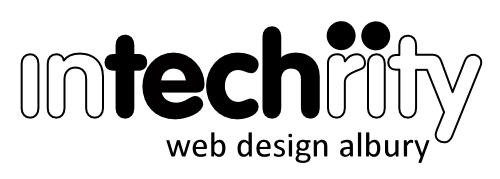Secure your email too!
SSL for Email?
Not many people know you can enable Secure Sockets Layer (SSL) over your email connection to prevent third-parties from potentially viewing your email messages. In fact not many people stop to think that their email traffic could be intercepted at all.
But we’d like to encourage everyone to protect their communications – here’s a good article why. It’s easy to do. So why wouldn’t you!
If you have email with us, the following guide shows how to set up an email account in Outlook. But the same principles apply to your other devices (iPhone, Android, etc.) and other clients (Gmail, Thunderbird, etc.).
So, on Outlook (for example) …
Step 1
First, click File in the menu to display Outlook’s back-office settings. Then choose Add Account
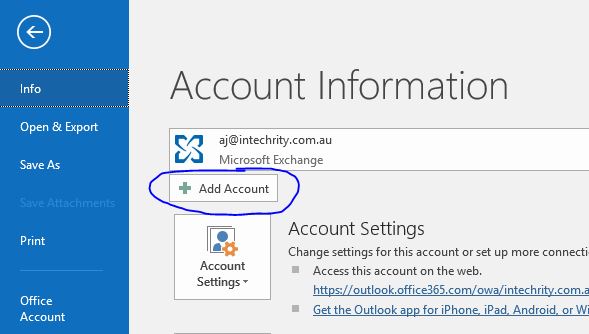
Step 2
Next, select the Manual Setup radio button
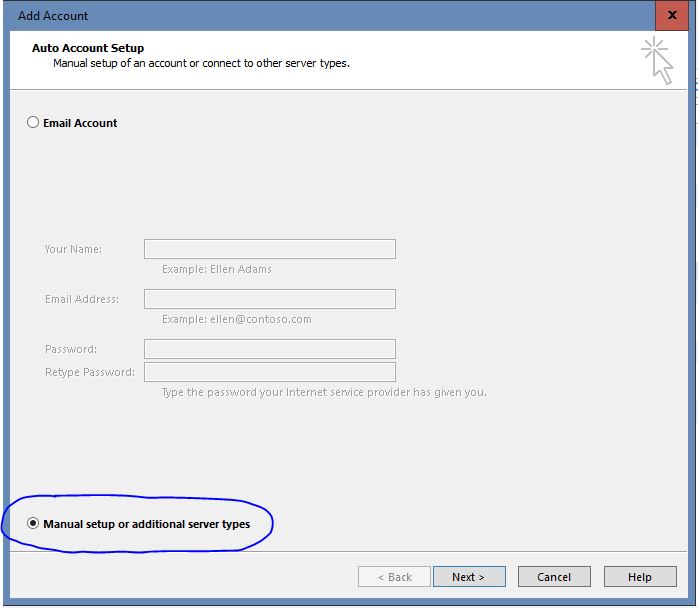
Step 3
Next, enter the User and Server details as provided. Then click the More Settings button.
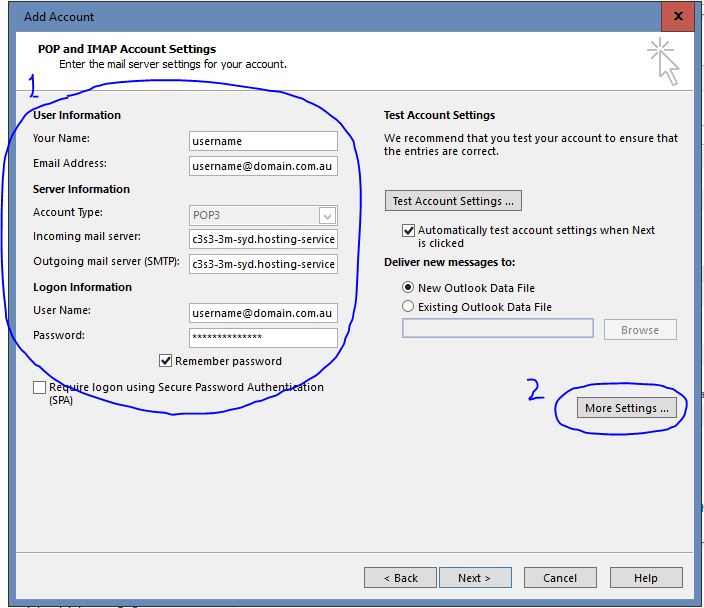
Step 4
Next, on the General tab, check the name by which you want the email account to show in you list of accounts.
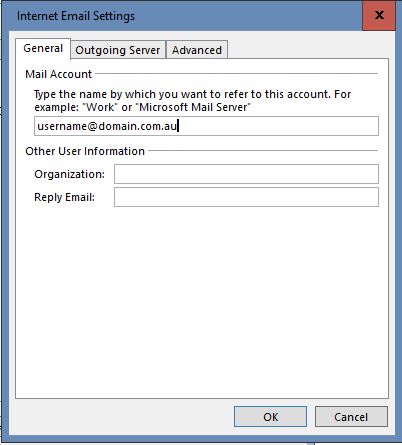
Step 5
Next, on the Outgoing Server tab, tick to use authentication.
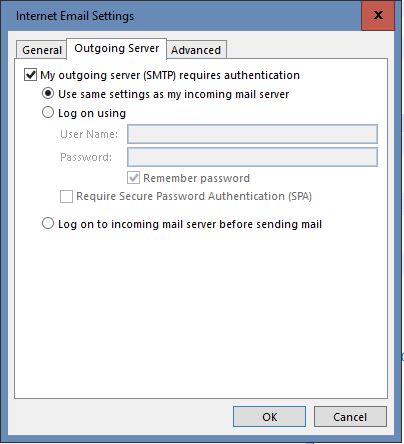
Step 6
Next, on the Advanced tab, enter your Port and SSL details. Then, for POP accounts, set your delivery options to remove the mail from the server so you don’t fill up and block your email box. A setting of three days allows time for your range of devices (phone, laptop, etc.) to all collect their copy of the mail.
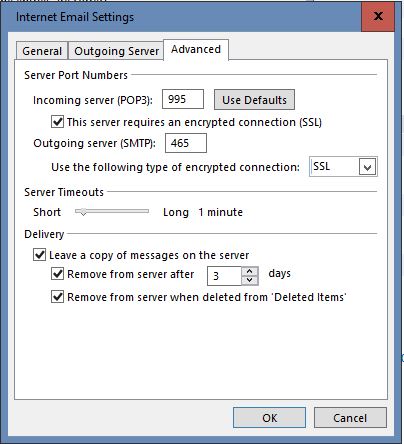
Step 7
Save and test!
Of course, if you don’t have email with us, you might still be able to turn on SSL protection. Your provider should have similar facilities available for you so check with them.
If they don’t, ask us about our great email plans and how we can set it all up for you.